By: Team CS2103-AY1819S1-T10-2 Since: Aug 2018
- 1. Introduction
- 2. Quick Start
- 3. Features
- 3.1. Viewing help :
help - 3.2. Registering a patient:
register-patient - 3.3. Registering a doctor:
register-doctor - 3.4. Deleting a patient:
delete-patient - 3.5. Deleting a doctor:
delete-doctor - 3.6. Viewing a patient:
view-patient - 3.7. Viewing a doctor:
view-doctor - 3.8. Listing all patients and doctors :
list - 3.9. Filtering patients from list :
filter-patient - 3.10. Filtering doctors from list :
filter-doctor - 3.11. Booking an appointment:
add-appointment - 3.12. Deleting an appointment
delete-appointment - 3.13. Completing an appointment
complete-appointment - 3.14. Adding prescriptions to a patient’s appointment:
add-prescription - 3.15. Deleting prescriptions of a patient’s appointment:
delete-prescription - 3.16. Adding medical condition or allergy to patient:
add-medical-history - 3.17. Deleting medical condition or allergy to patient:
delete-medical-history - 3.18. Adding remark to patient :
remark - 3.19. Listing entered commands :
history - 3.20. Clearing all entries :
clear - 3.21. Exiting the program :
exit - 3.22. Saving the data
- 3.23. Tab to autocomplete commands
- 3.24. Non case sensitive parameters
- 3.25. Remind patient on their upcoming appointment
[coming soon in v2.0] - 3.26. Remind all patient on their upcoming appointment
[coming soon in v2.0]
- 3.1. Viewing help :
- 4. FAQ
- 5. Command Summary
1. Introduction
HealthBook is for clinic receptionist who prefer to use a desktop app for managing doctors and patients information and appointments. HealthBook is optimized for receptionist who prefer to work with a Command Line Interface (CLI) while still having the benefits of a Graphical User Interface (GUI). If you can type fast, HealthBook can help you maintain a clean and concise information management of your doctors and patients more efficiently compared traditional GUI apps. Interested? Jump to the Section 2, “Quick Start” to get started. Enjoy!
2. Quick Start
-
Ensure you have Java version
9or later installed in your Computer. -
Download the latest
healthbook.jarlink: https://github.com/CS2103-AY1819S1-T10-2/main/releases. -
Copy the file to the folder you want to use as the home folder for your HealthBook.
-
Double-click the file to start the app. The GUI should appear in a few seconds.
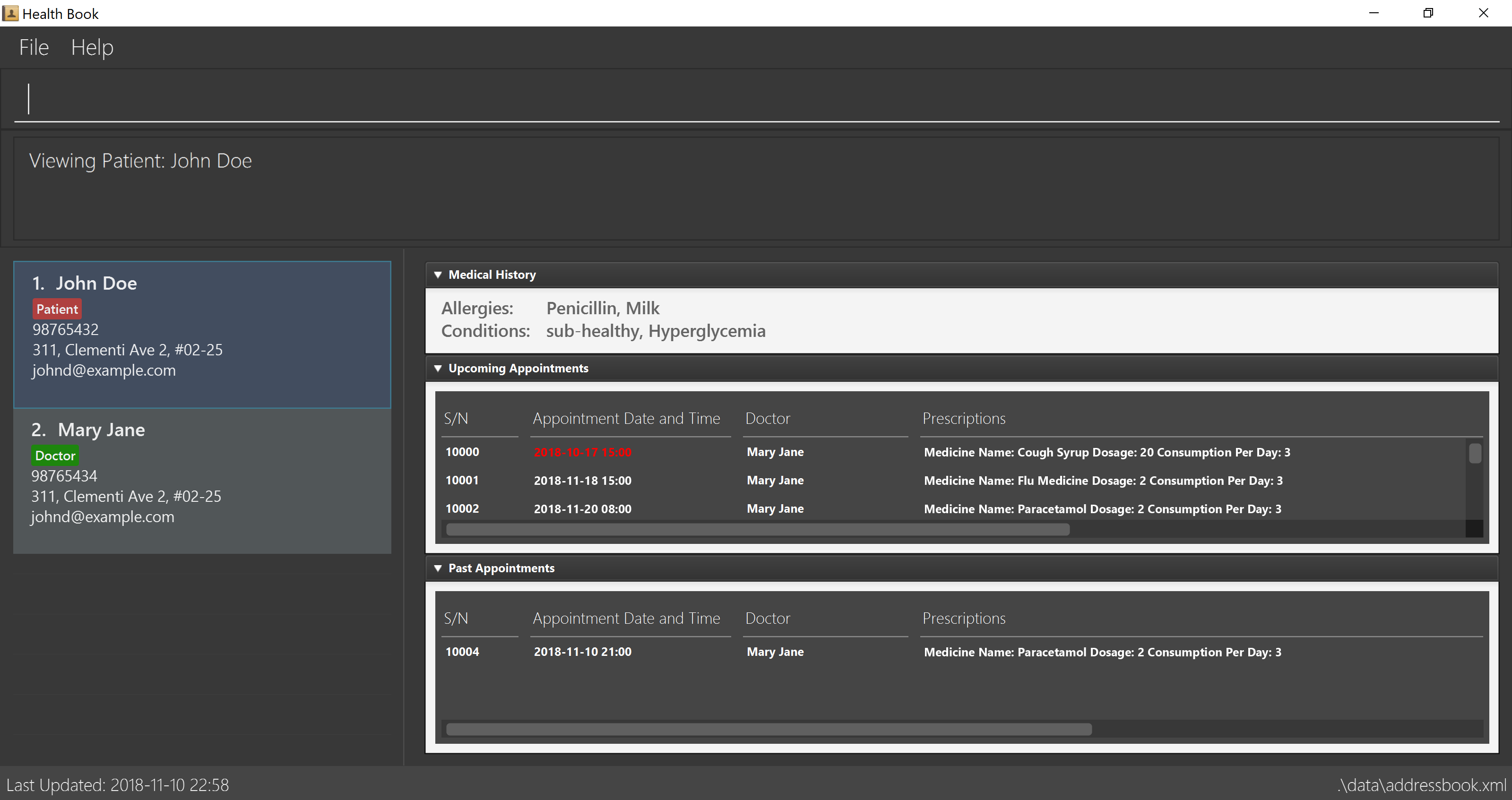
-
Type the command in the command box and press Enter to execute it.
e.g. typinghelpand pressing Enter will open the help window. -
Some example commands you can try:
-
list: lists all patients and doctors -
register-patientn/John Doe p/98765432 e/johnd@example.com a/John street, block 123, #01-01: registers a patient namedJohn Doeto the HealthBook. -
delete-patientn/John Doe: deletes patient named John Doe -
exit: exits the app
-
-
Refer to Section 3, “Features” for details of each command.
3. Features
Command Format
-
Words in
UPPER_CASEare the parameters to be supplied by the user e.g. inregister-patient n/NAME,NAMEis a parameter which can be used asregister-patient n/John Doe. -
Items in square brackets are optional e.g
n/NAME [al/ALLERGIES] [c/CONDITION]can be used asn/John Doe al/milk c/healthyor asn/John Doe al/milk. -
Parameters can be in any order e.g. if the command specifies
n/NAME p/PHONE_NUMBERp/PHONE_NUMBER n/NAMEis also acceptable.
3.1. Viewing help : help
Format: help
3.2. Registering a patient: register-patient
Registers a patient to the HealthBook. Patient is automatically tagged as a "Patient".
Format: register-patient n/NAME p/PHONE_NUMBER e/EMAIL a/ADDRESS
Examples:
-
register-patient n/John Doe p/98765432 e/johnd@example.com a/John street, block 123, #01-01
| After registering the patient, all commands that requires the patient’s name are non-case sensitive for convenience. |
3.3. Registering a doctor: register-doctor
Registers a doctor to the HealthBook. Doctor is automatically tagged as a "Doctor".
Format: register-doctor n/NAME p/PHONE_NUMBER e/EMAIL a/ADDRESS
| Login to Google Calendar is mandatory. If no login is done, the application will not be able to proceed. Please ensure login is done before proceeding back to the HealthBook. |
Examples:
-
register-doctor n/Mary Jane p/98765432 e/maryj@example.com a/John street, block 123, #01-01
| After registering the doctor, all commands that requires the doctor’s name are non-case sensitive. |
3.4. Deleting a patient: delete-patient
Deletes a patient from the HealthBook by name and phone.
Format: delete-patient n/NAME [p/PHONE]
Parameter p/PHONE is only needed when there are duplicate names in HealthBook, so phone number is needed to differentiate them.
|
Examples:
-
delete-patient n/Jane Doe -
delete-patient n/John Doe p/98264293
3.5. Deleting a doctor: delete-doctor
Deletes a doctor from the HealthBook by name and phone.
Format: delete-doctor n/NAME [p/PHONE]
Parameter p/PHONE is only needed when there are duplicate names in HealthBook, so phone number is needed to differentiate them.
|
Examples:
-
delete-doctor n/Amanda Jane -
delete-doctor n/Mary Jane p/94726274
3.6. Viewing a patient: view-patient
Views a landing page of a patient on the HealthBook. This will display all information of the patient onto the HealthBook
including their medical history, upcoming appointment and their past appointments.
Format: view-patient n/NAME [p/PHONE]
Parameter p/PHONE is only needed when there are duplicate names in HealthBook, so phone number is needed to differentiate them.
|
Examples:
-
view-patient n/John Doe -
view-patient n/Jane Doe p/93726273
3.7. Viewing a doctor: view-doctor
Views a landing page of a doctor on the HealthBook. This will display the doctor’s upcoming appointments.
Format: view-doctor n/NAME [p/PHONE]
Parameter p/PHONE is only needed when there are duplicate names in HealthBook, so phone number is needed to differentiate them.
|
Examples:
-
view-doctor n/Amanda Jane p/93726272 -
view-doctor n/Mary Jane
3.8. Listing all patients and doctors : list
Shows a list of all patients and doctors in the HealthBook.
Format: list
3.9. Filtering patients from list : filter-patient
Shows a list of all patients in the HealthBook.
Format: filter-patient
list command has to be called after filter-patient is called before proceeding
with other command operations
|
3.10. Filtering doctors from list : filter-doctor
Shows a list of all doctors in the HealthBook.
Format: filter-doctor
list command has to be called after filter-doctor is called before proceeding
with other command operations
|
3.11. Booking an appointment: add-appointment
Book a doctor’s appointment for the patient. An ID of this appointment will be generated.
Format: add-appointment np/PATIENT_NAME [pp/PATIENT_PHONE] nd/DOCTOR_NAME [pd/DOCTOR_PHONE] d/DATE_TIME
Parameter p/PHONE is only needed when there are duplicate names in HealthBook, so phone number is needed to differentiate them.
|
Examples:
-
add-appointment np/Jane Doe pp/92937272 nd/Amanda Jane pd/94827284 d/2018-12-12 13:00 -
add-appointment np/John Doe nd/Mary Jane d/2018-10-17 15:00
3.12. Deleting an appointment delete-appointment
Delete a doctor’s appointment for the patient by its ID.
Format: delete-appointment APPOINTMENT_ID
Examples:
-
delete-appointment 10001
3.13. Completing an appointment complete-appointment
Complete an appointment that has already passed.
Format: complete-appointment APPOINTMENT_ID
Examples:
-
complete-appointment 10001
3.14. Adding prescriptions to a patient’s appointment: add-prescription
Adds a prescription to the patient’s appointment with details of medicine name, dosage and number of times to consume
in a day.
Format: add-prescription APPOINTMENT_ID pn/MEDICINE_NAME pd/DOSAGE pc/CONSUMPTION_PER_DAY
Examples:
-
add-prescription 10001 pn/Paracetamol pd/2 pc/3
| After adding the prescription, all commands that requires the prescription’s medicine name are non-case sensitive. |
3.15. Deleting prescriptions of a patient’s appointment: delete-prescription
Delete a prescription of the patient’s appointment by appointment ID and medicine name.
Format: delete-prescription APPOINTMENT_ID pn/MEDICINE_NAME
Examples:
-
delete-prescription 10001 pn/Paracetamol
3.16. Adding medical condition or allergy to patient: add-medical-history
Add a condition or allergy to the patient’s medical history. This will then be displayed on the users information page.
Format: add-medical-history n/NAME [al/ALLERGIES] [c/CONDITIONS]
| Allergies and conditions should only contain alphanumeric characters and spaces, and they should not be blank. |
Examples:
-
add-medical-history n/John Doe al/penicillin,milk c/subhealthy,hyperglycemia -
add-medical-history n/John Doe al/penicillin,milk -
add-medical-history n/John Doe c/subhealthy
| After adding the condition/allergy, all commands that requires the allergy/condition are non-case sensitive. |
3.17. Deleting medical condition or allergy to patient: delete-medical-history
Delete a condition or allergy to the patient’s medical history. This will then be removed on the patient’s information page.
Format: delete-medical-history n/NAME [al/ALLERGIES] [c/CONDITIONS]
Examples:
-
delete-medical-history n/John Doe al/penicillin,milk c/subhealthy,hyperglycemia -
delete-medical-history n/John Doe al/penicillin,milk -
delete-medical-history n/John Doe c/subhealthy
3.18. Adding remark to patient : remark
Adds a remark to the patient/doctor’s information. Input will override current remark. If input is empty, previous remark will be deleted.
Format: remark n/NAME [p/PHONE] r/REMARK
Parameter p/PHONE is only needed when there are duplicate names in HealthBook, so phone number is needed to differentiate them.
|
Examples:
-
remark n/John Doe r/Has chronic heart disease -
remark n/Amanda Jane p/84739294 r/
3.19. Listing entered commands : history
Lists all the commands that you have entered in reverse chronological order.
Format: history
|
Pressing the ↑ and ↓ arrows will display the previous and next input respectively in the command box. |
3.20. Clearing all entries : clear
Clears all entries from the HealthBook.
Format: clear
3.21. Exiting the program : exit
Exits the program.
Format: exit
3.22. Saving the data
HealthBook data are saved in the hard disk automatically after any command that changes the data.
There is no need to save manually.
3.23. Tab to autocomplete commands
In the command box, user can type the first few characters of the command and tab to autocomplete it.
3.24. Non case sensitive parameters
All alphanumeric parameters for commands are not case sensitive except for Address and Email.
3.25. Remind patient on their upcoming appointment [coming soon in v2.0]
Remind a patient on their upcoming appointment. This will send a message to the patient via an external platform to inform them about their appointment.
3.26. Remind all patient on their upcoming appointment [coming soon in v2.0]
Remind all patient will upcoming appointment this week. This will send a message to the patient via an external platform to inform them about their upcoming appointment.
4. FAQ
Q: How do I transfer my data to another Computer?
A: Install the app in the other computer and overwrite the empty data file it creates with the file that contains the data of your previous HealthBook folder.
5. Command Summary
-
Register patient
register-patient n/NAME p/PHONE_NUMBER e/EMAIL a/ADDRESS
e.g.register-patient n/John Doe p/22224444 e/jamesho@example.com a/123, Clementi Rd, 1234665 -
Register doctor
register-patient n/NAME p/PHONE_NUMBER e/EMAIL a/ADDRESS
e.g.register-doctor n/Mary Jane p/12224444 e/maryjane@example.com a/12, Clementi Rd, 1234665 -
Delete patient :
delete-patient n/NAME [p/PHONE]
e.g.delete-patient n/John Doe p/84729292 -
Delete doctor :
delete-doctor n/NAME [p/PHONE]
e.g.delete-doctor n/Mary Jane -
View patient :
view-patient n/NAME [p/PHONE]
e.g.view-patient n/John Doe p/84729292 -
View doctor :
view-doctor n/NAME [p/PHONE]
e.g.view-doctor n/Mary Jane -
List :
list -
Filter patients :
filter-patient -
Filter doctors :
filter-doctor -
Book appointment :
add-appointment np/PATIENT_NAME [pp/PATIENT_PHONE] nd/DOCTOR_NAME [pd/PATIENT_PHONE] d/DATE_TIME
e.g.add-appointment np/John Doe nd/Mary Jane pd/93736272 d/2018-10-17 15:00 -
Delete appointment :
delete-appointment APPOINTMENT_ID
e.g.delete-appointment 10001 -
Complete appointment :
complete-appointment APPOINTMENT_ID
e.g.complete-appointment 10001 -
Add prescriptions :
add-prescription APPOINTMENT_ID pn/MEDICINE_NAME pd/DOSAGE pc/CONSUMPTION_PER_DAY
e.g.add-prescription 10001 pn/Paracetamol pd/2 pc/3 -
Delete prescriptions :
delete-prescription APPOINTMENT_ID pn/MEDICINE_NAME
e.g.delete-prescription 10001 pn/Paracetamol -
Add allergies or conditions :
add-medical-history n/NAME [al/ALLERGIES] [c/CONDITIONS]e.g.add-medical-history n/John Doe al/penicillin,milk c/subhealthy,hyperglycemia -
Delete allergies or conditions :
delete-medical-history n/NAME [al/ALLERGIES] [c/CONDITIONS]e.g.delete-medical-history n/John Doe al/penicillin,milk c/subhealthy,hyperglycemia -
Remark :
remark n/NAME [p/PHONE] r/REMARK
e.gremark n/John Doe p/84729292 r/Has chronic heart disease -
History :
history -
Clear :
clear -
Exit :
exit